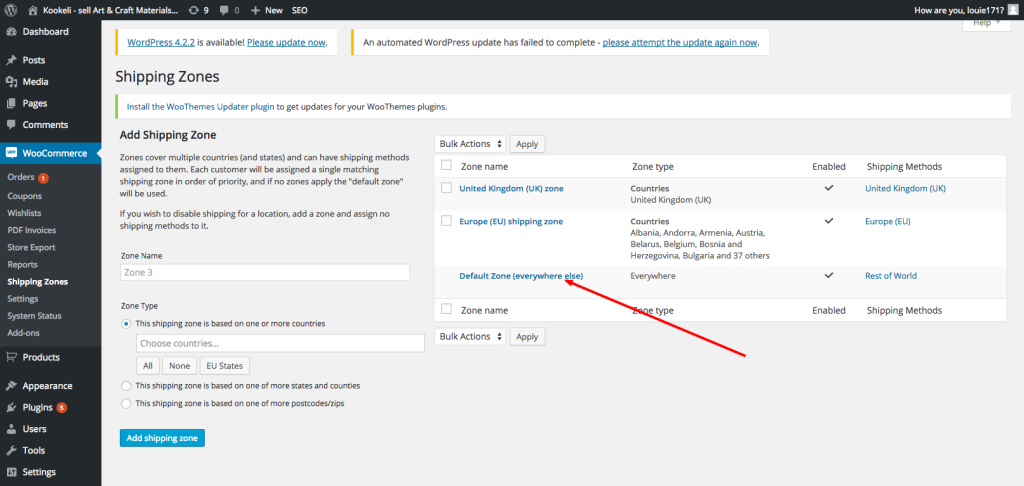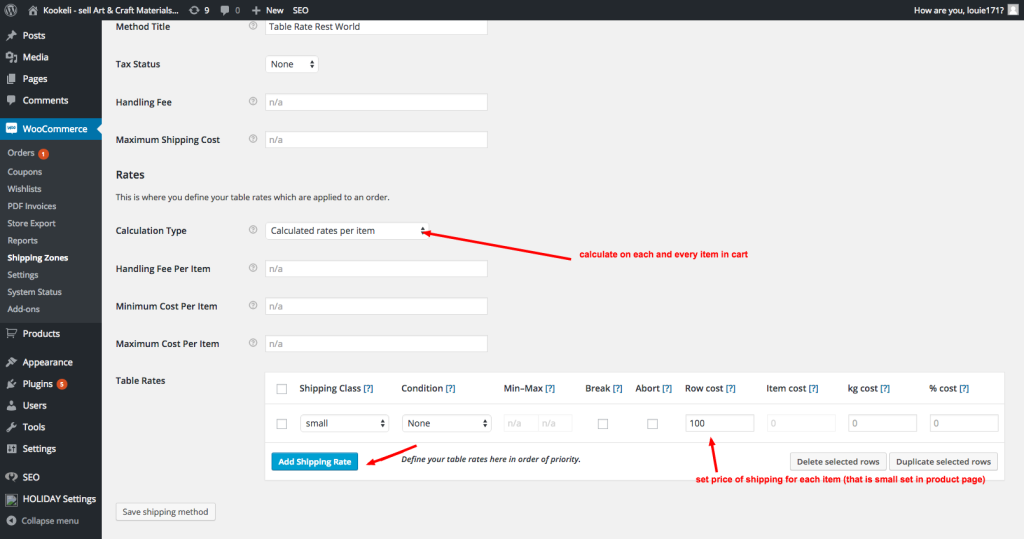The Table Rate Plugin is one of the most useful plugins for Woocommerce. However if you’ve never used it before it may have you scratching your head as to how to use it. In this tutorial I’ve go over how to use it to charge per item and how to apply different rates based on the shipping location.
1. Create Shipping Classes
Select Products on left menu and choose shipping class from the submenu. From this page you can set up your shipping classes. For this example I’ve setup 2 Shipping classes called: Small and Large (e.g. in add/edit product for a small item you’d select the Small shipping class).
2. Create Shipping Zones
Firstly we need to create Shipping Zones in this example we’ll have 3:
- UK
- Europe
- Rest of World
After we configure them we’ll end up with this:
Table Rate Plugin charge per item example
So lets start with the Table Rate Plugin charge per item example. In the left menu goto Woocommerce -> Shipping Zones, fill in the zone name e.g. UK and fill in the countries for that zone (just the UK in this case) and click ‘add shipping zone’. Do the same for Europe but add the different countries (or select EU states if you only doing EU).
Woocommerce has a catch all Zone (Default Zone) so we can use this as the zone for the rest of the world. Use the method title to change what the user will see on the front end (in this case I changed it to Rest of World).
Configuring Shipping Zones to have their own shipping costs
Next we can configure each of our shipping zones to use the relevant shipping class/es. Click on a zone (see below):
On the page below select Table Rates and click add:
Table Rate Plugin charge per item example
Scroll to the bottom of the page below (and use the setting in the screenshot). Then we can configure the costs of the shipping for the first shipping class:
Finally we add in the other shipping class and configure it as below:
In the screenshot above I have configured shipping costs for large and small items for this particular shipping zone. To setup shipping costs of the other zones, repeat the steps from Configuring Shipping Zones to have their own shipping costs section to here.
This way you end up with different costs for Small and Large items based on where they will be delivered to. So logically you have something like this table below (for the cost of delivery for the different items to different parts of the world):
UKEuropeRest of World
| Small Items | £2 | £6 | £10 |
| Large Items | £4 | £10 | £18 |